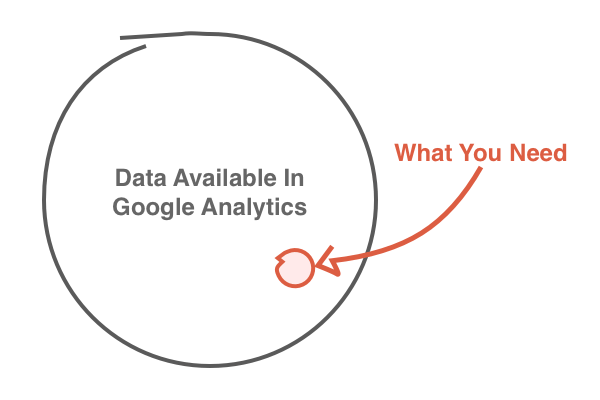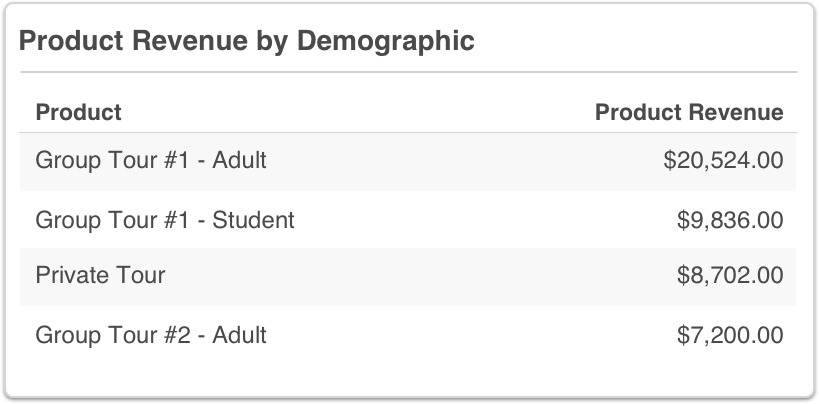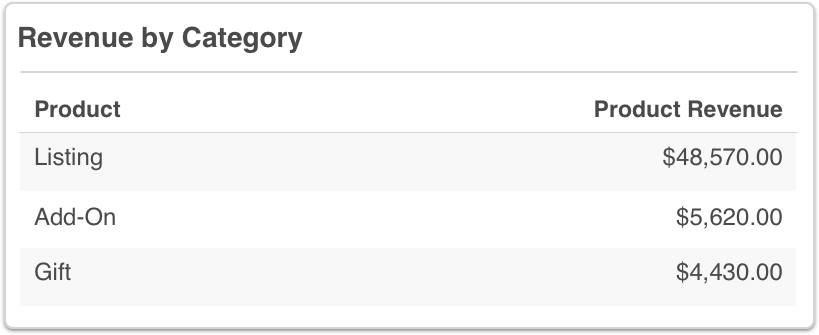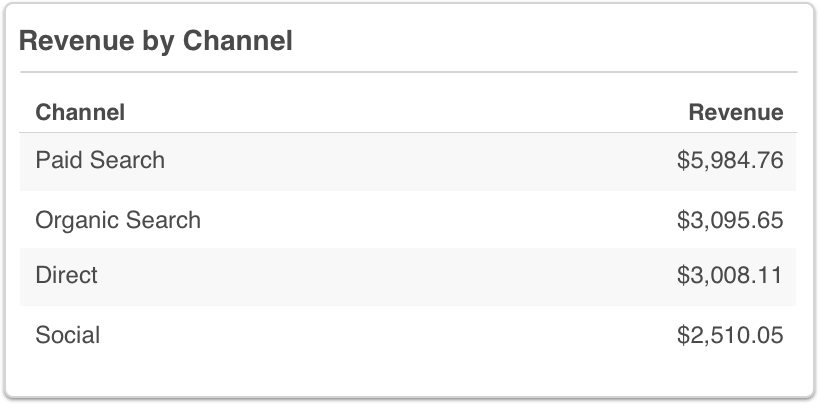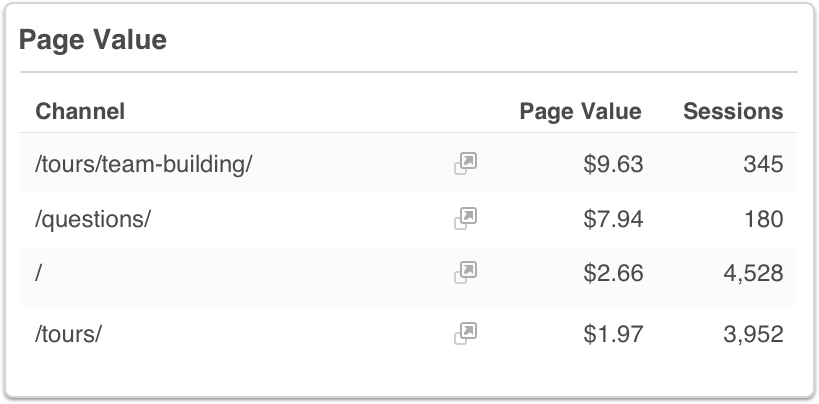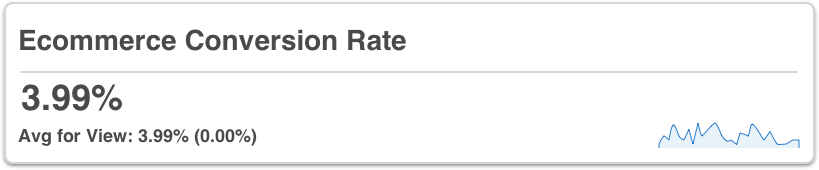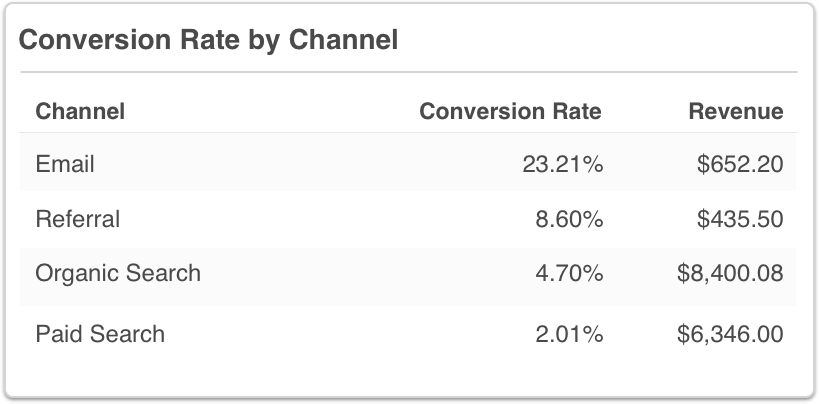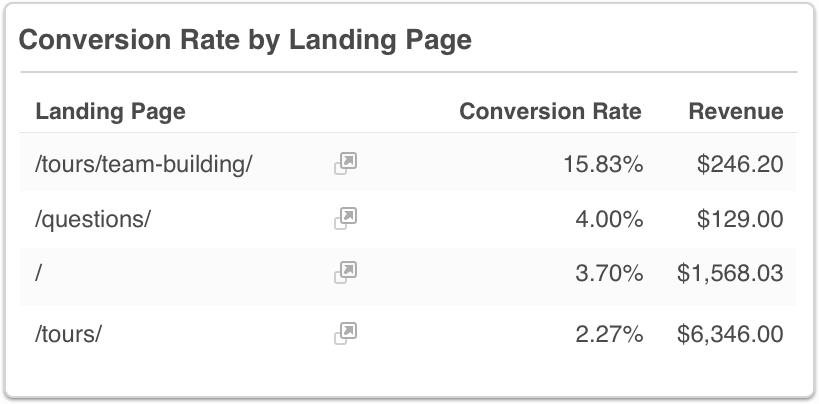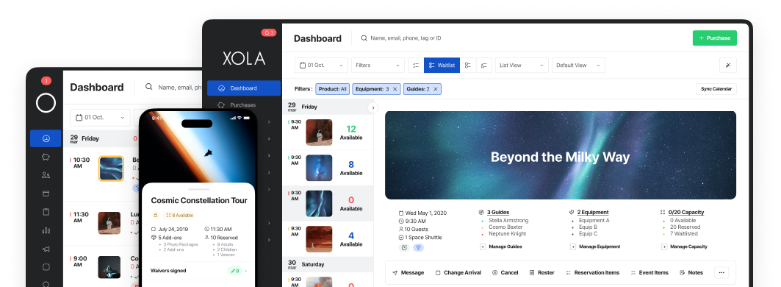Choosing the right metrics to measure your business success can be difficult, especially in Google Analytics.
There are thousands of ways you can slice and dice the massive amounts of data available on Google Analytics. This makes it all too easy to waste time and money focusing on the wrong metrics, or to get discouraged by “analysis paralysis”.
Google Analytics offers thousands of possibilities. But there are only a few metrics you really need if you want to track and increase your online booking revenue.
For tour and activity companies, that means increasing bookings and revenue.
Metrics that aren’t revenue-focused can be interesting and informative, but they aren’t essential. They pull focus from what really matters, causing you to waste time, energy, and money in the process.
Here are our eight favorite revenue-driven Google Analytics metrics for tour and activity companies to keep you focused, productive, and ready for growth.
For Google Analytics to collect and display revenue related data, you’ll need to either enable e-commerce in your Analytics account and add the ecommerce tracking code to your website. Or simply opt-in to Xola’s Google Analytics ecommerce integration and automatically see online booking data from Xola in your Google Analytics account. Drop us a line at support@xola.com for more about Xola’s ecommerce integration for Google Analytics.
1. Revenue
What It Means
In Google Analytics, revenue refers to the total revenue received from online bookings. Online revenue includes all taxes and fees, and accounts for any discount applied at purchase.
Why We Love It
Revenue is the ultimate metric in Google Analytics and one of the clearest indicators of growth. If your business goals are focused more around profit (i.e. revenue minus costs), revenue is still a vital piece of the puzzle.
Where to Find It
In Google Analytics, navigate to Conversions > Ecommerce > Overview. If you downloaded the Xola Executive Dashboard, navigate to Custom > Dashboards > Xola Executive Dashboard.
2. Product Revenue by Demographic
What It Means
Product Revenue is calculated based on the quantity of people in a booking (or quantity of bookings, if you charge a flat fee), multiplied by the listed price (the resulting amount does not account for discounts, taxes, or fees).
Additionally, Xola’s Google Analytics Ecommerce integration distinguishes activities by Demographic. This is important because an activity can be sold at a different price based on whether the guest is an adult, child, veteran, etc.
Why We Love It
The Product Revenue metric gives you a good view of which activities are performing well on your website, and which are not.
Breaking down Product Revenue by Demographic helps you understand whether pricing differences by demographic help or hurt your business. For example, offering a discount for students could help drive more business by customers who otherwise don’t have the expendable income to book your activity. On the other hand, if the discount is too deep, you could lose more revenue than it’s worth.
Where to Find It
In Google Analytics, you can find the Product Revenue report by navigating to Conversions > Ecommerce > Product Revenue. Or you can access the report in the Xola Executive Dashboard available for download below.
3. Listing, Add-On, and Gift Revenue
What It Means
Xola’s Google Analytics Ecommerce integration helps you distinguish between the revenue generated by your activity offerings, add-ons, and gifts.
Why We Love It
Add-ons are a great way to increase your average booking value and get a little more out of each guest. For example, our customers use Xola add-ons to offer gear rental, pre-ordered photos, and more. One of our favorite strategies is to offer Cancellation Insurance as an add-on. It gives you extra protection from customers looking for refunds, and adds to your bottom line.
Where to Find It
In Google Analytics, navigate to Conversions > Ecommerce > Product Revenue. Select Product Category from the Product Dimension selector. Or you can access the report in the Xola Executive Dashboard available for download below.
4. Revenue by Channel
What It Means
Google Analytics uses information from the referring website and other URL parameters to identify where your visitors came from before landing on your website.
With an ecommerce integration, Google Analytics knows where your visitors came from and the amount of revenue they generate. Using this information, you can report on the exact amount of revenue each of your marketing channels generate.
Why We Love It
People tend to focus on how many website visitors or sessions each channel brings to their website. But it’s a lot more useful to understand how much revenue each channel generates on your website. At the end of the day, would you rather have 10 visitors who spent a total of $10,000, or have 10,000 visitors who spent a total of $10?
Revenue by Channel is also the first step to understanding your return on investment (ROI) from the ad campaigns and consulting services you spend money on. If you spend $100 on AdWords, it’s important to know if you’re getting $200 back or if you’re only getting $50.
Where to Find It
In Google Analytics, navigate to Acquisition > All Traffic > Channels. Or you can access the report in the Xola Executive Dashboard available for download below.
5. Page Value
What It Means
In simple terms, Page Value measures how frequently a page appears in a session where someone makes a booking. The assumption is that the more frequently a page is visited by customers, the more helpful it is in driving those bookings.
Here’s the exact formula of how Page Value is calculated:
Page Value = (Transaction Revenue + Total Goal Value) / Unique Pageviews for the page
Why We Love It
Page Value is one of our favorite (and most underused) metrics. It measures the value of your content in economic terms, instead of relying on more subjective measurements like Pageviews or Time On Page.
Start by looking for pages that get a lot of traffic but have a low Page Value. Why don’t these pages help drive new bookings? Should they? Use some of the other metrics, like Avg. Time on Page, Bounce Rate, or Exit Rate to get a better picture of their experience on the page.
Where to Find It
In Google Analytics, navigate to Behavior > Site Content > All Pages. Or you can access the report in the Xola Executive Dashboard available for download below.
6. Ecommerce Conversion Rate
What It Means
The Ecommerce Conversion Rate tells you the percentage of your site visits that resulted in a booking.
If your Ecommerce Conversion Rate is 10% you could expect an average of 10 new bookings for every 100 visits to your website. The global average conversion rate is about 3%, but there are many ways to beat the average, which we covered in-depth in our latest ebook.
Why We Love It
The Ecommerce Conversion Rate gives you a quick way to understand how effectively your website converts visitors into paid customers.
There are many ways to improve your website’s ecommerce conversion rate, like improving your web design and adding more appealing images and videos to your site. One of the biggest culprits of a low conversion rate is checkout abandonment. Research indicates that the average website sees 69.23% of visitors start the booking process but leave without completing their booking.
Luckily, there are a few proven methods to reduce abandonment, increase conversions, and win back otherwise “lost” customers.
Where to Find It
In Google Analytics, navigate to Conversions > Ecommerce > Overview. Or you can access the report in the Xola Executive Dashboard available for download below.
7. Conversion Rate by Channel
What It Means
Conversion Rate by Channel breaks down your Ecommerce Conversion Rate based on which marketing channel drove traffic to your site.
A channel with a high conversion rate tells you that the channel is doing a better job of attracting the right people, at the right time, with the right message to your site, and motivating them to make a booking.
Why We Love It
A great way to identify marketing opportunities is to look for channels with high conversion rates that are underinvested. If you spend thousands of dollars on AdWords every month, but the conversion rate of your Facebook ads get twice the conversion rate, you might consider moving some of your ad investment into Facebook.
Where to Find It
In Google Analytics, navigate to Acquisition > All Traffic > Channels and look for the Ecommerce Conversion Rate column. Or you can access the report in the Xola Executive Dashboard available for download below.
8. Conversion Rate by Landing Page
What It Means
Conversion Rate by Landing Page breaks down your Ecommerce Conversion Rate based on the page your visitors see when they first land on your website.
A landing page with a high conversion rate tells you that the page is does a good job at motivating visitors to make a booking.
Why We Love It
A landing page gives visitors their first impression of your business. And first impressions are everything. Whether it’s your homepage, or dedicated landing page for a campaign you are running, it’s important to know which landing pages perform well, and which drive people away.
Where to Find It
In Google Analytics, navigate to Behavior > Site Content > Landing Pages and look for the Ecommerce Conversion Rate column at the end. Or you can access the report in the Xola Executive Dashboard available for download below.
Conclusion
At Xola, we believe that taking a scientific approach to growth is critical for business success. And that means running your business with an eye towards revenue-driven metrics.
But we also think it should be easier.
A lot of the best metrics in Google Analytics are hidden under layers of less important data. So, to make it easier, we put together a free dashboard that includes these eight reports, so you can view and track the most important metrics for your business at a glance. For more, contact us at join@xola.com.