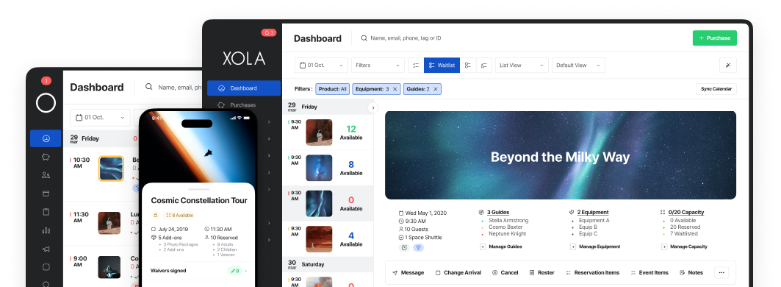You’ve likely heard the news: Your Google Analytics dashboard is about to get an upgrade.
Google Analytics 4 has arrived to provide your tour company or attraction with more advanced data capabilities and help you better understand customer behavior on your website.
Every business will need to transition to the new platform by June 30 — Xola teaches you how to do that here — so that you can continue to accurately track website traffic and engagement.
With every change comes an adjustment period, but overall, the new analytics service will help you better track the effectiveness of your marketing campaigns and drive more bookings through your site. In this post, you’ll learn everything you need to know about making the switch and about the key GA4 metrics to track once you do.
What is Google Analytics 4?
Google Analytics 4 (GA4) is the new version of Google’s website analytics service that tracks and reports web traffic and a slew of other metrics that help gauge how your business is performing online.
In response to changes in online consumer behavior and new customer privacy laws, Google has revamped its data tracking service, previously called just Google Analytics. The new service will better capture the buyer experience across multiple platforms, as well as leverage artificial intelligence and machine learning to track how users interact with your website.
The main differences between the original analytics service and GA4 include the following:
- You can now track activity on both your website and apps
- There’s a brand new dashboard
- There are new engagement metrics like engaged sessions, engagement rate, and engagement time
- With predictive analytics, you’ll be able to observe key metrics like purchase probability, churn probability, and revenue prediction
In other words, it’s more advanced than the original analytics service. GA4 will provide you with a more complete picture of where your customers come from, how they landed on your site, and what they’re doing when they get there.
What will happen if I migrate my Universal Analytics over to GA4 by June 30, 2023?
Universal Analytics, or the standard version of Google Analytics, will stop processing new data on July 1, 2023. After that date, you’ll be able to access previously processed data in your Universal Analytics property for at least six months. However, GA4 will be the only Google tool available to track your new website activity.
Google strongly encourages all businesses to make the switch to GA4 as soon as possible. This requires you to create a separate property for GA4 since the new service will process data in a different way than the previous one. You can learn how to do that here.
What’s the difference between metrics and dimensions in GA4?
When you create your new GA4 property, you’ll have access to a series of analytical reports. These reports are made up of dimensions and metrics.
Dimensions are the descriptive attributes of your data. For example, the dimension City refers to the city from which a user is browsing through your website. Another example of dimension is Browser, which tracks whether a user is browsing on Chrome, Safari, etc.
Metrics, on the other hand, are quantitative (or numbered) measurements, such as Sessions. A session starts every time a user enters your website and lasts until they exit your website, or remain inactive after 30 minutes. Other metrics include Total Users, Pageviews, and Bounce Rate — which we define below.
Key Metrics to Track in GA4
Many of the metrics from Universal Analytics were carried over to GA4. However, a few have evolved along with the platform. Let’s take a look at the most important metrics to track in Google’s new and improved analytics dashboard.
1. Total Users
Total Users refers to the number of unique individuals who have visited your website within a specified period. Google Analytics calculates this by tracking the unique user ID or cookies of each user.
This metric provides an overview of the reach and size of your website’s audience. It helps you understand the potential market and track the growth or decline of your user base over time.
2. New Users
New Users represent the number of first-time visitors to your website within a specified period. Google identifies new users by looking at their unique user IDs or cookies. Those that have not been previously recorded are considered new users.
This helps you measure the effectiveness of your marketing campaigns in attracting new visitors to your website. It provides insights into your website’s ability to attract and engage new audiences.
3. Active Users
Active Users are one of the most important new metrics in GA4. It’s the primary metric that tour and activity operators should pay attention to in the new analytics platform. This metric tracks the number of users who visited your site or app and had an engaged session (which we’ll define later on).
4. Pageviews
Pageviews refer to the total number of times a specific page on your website has been seen by visitors. Each time a page loads, Google Analytics logs it as a pageview. There may be several pageviews in a session, but 5 pageviews by the same person during the same period equals 1 session.
It’s important to note that GA4 combines both app and web views, while UA tracks them separately.
The number of page views helps you understand the popularity of your website’s content. It can also provide insight into which pages are frequently visited and how users navigate through your site. For instance, you can take a look at the pages with the highest pageviews to understand what kind of content appeals most to your audience.
5. Sessions
A session is recorded from the moment someone enters your site to the moment they exit. A session can also end after 30 minutes of user inactivity, yet there is no limit to how long a single session can last.
For example, if a guest lands on your homepage and browses through your tour pages for five minutes, one session will be recorded.
Google Analytics tracks a session by recording a timestamp when a user first arrives on the site and when they either exit or become inactive. In GA4, a session is also known as a “session start.” The new GA4 also tracks engaged sessions, which consist of sessions with two or more pageviews or when a user spends more than 10 seconds. Also, sessions in GA4 are not automatically restarted at midnight.
Sessions help you evaluate the overall traffic and engagement on your website. It allows you to analyze what customers are doing when they arrive on your site and how effective your content is in keeping them engaged.
6. Sessions Per User
Sessions Per User refers to the average number of sessions per unique individual within a specified period. It is calculated by dividing the total number of sessions by the total number of users.
This metric helps you understand how frequently users return to your website. It’s a strong indicator of the level of loyalty of your audience. If the same customers are returning to your site several times per week, they’re very interested in what you’re offering them.
Higher sessions per user typically indicate that your marketing strategy is working well: It’s attracting the right customers who not only engage with your website once but return time and time.
7. Acquisition Source
The Acquisition Source points to what channels or sources website visitors came from, such as social media, organic search (Google), or direct traffic. Google Analytics tracks the source of each visit based on the referral information from the user’s browser.
Acquisition metrics provide insights into which marketing channels are driving traffic to your website. This helps you identify which channels are most effective in reaching your audience. You can then focus on creating marketing campaigns on those specific channels.
8. Engagement Rate
The engagement rate is the percentage of engaged sessions on your website or mobile app. It can be found under the Session category on your analytics dashboard.
An engaged session is any session that:
- Lasts at least 10 seconds
- Has at least 1 conversion event
- Has at least 2 pageviews
The engagement rate is calculated by diving the number of engaged sessions by the total number of sessions over a specified period and multiplying by 100.
If your tour pages have a low engagement rate, they’re probably not converting many visitors. This means you’d need to assess the marketing campaigns that lead them there, as well as the content of the pages themselves.
9. Average Engagement Time
The Average Engagement Time is the average time a browser engages with your website. It’s calculated for active users only, or those who had an engaged session.
In Universal Analytics, you could view your average session duration or the average amount of time a user spent browsing your site. In GA4, you’re able to identify the time in which these users are actively engaging with your site (rather than just leaving it open in the foreground).
10. Bounce Rate
In GA4, Bounce Rate is the percentage of sessions that were not engaged. An engagement session is any session that lasts at least 10 seconds, has at least 1 conversion event, or results in at least 2 page views.
In other words, this metric measures the number of visitors who leave your website after viewing only one page without taking any further action. It’s calculated by dividing the number of single-page visits by the total number of entrances to your website and multiplying by 100.
The bounce rate helps you understand how much customers engage with your site or app. A high bounce rate may indicate that visitors are not finding what they are looking for when they land on your homepage, or that your tour pages need improvement.
11. Conversions
Conversions represent the number of desired actions completed by visitors on your website. The specific action can vary based on your goals, such as making a purchase, subscribing to a newsletter, or booking a tour. In GA4, conversions depend upon the actions you specify as conversion events.
Conversions help you evaluate how well effective your website
are a crucial metric for evaluating the effectiveness of your website and marketing efforts. They provide insights into the success of your calls-to-action, landing pages, and overall conversion funnel.
12. Revenue
Revenue is the total monetary value generated from conversions on your website. In this case, the revenue is generated from ticket sales or tour bookings.
Revenue is tracked by assigning a value to each conversion, such as the booking amount, and summing up the total value of all completed conversions.
Tracking your revenue via GA4 gives you another avenue (other than your booking software) to track the return on investment of your marketing efforts and the profitability of your business.
13. Events
Events represent specific actions on your website that are tracked separately from page views, such as button clicks, file downloads, or form submissions. In GA4, the metric Event Count corresponds to the total number of times an event occurs.
Events are tracked by implementing an event tracking code on your website or using Google Tag Manager to capture specific user actions.
Tracking and analyzing events, you can understand how guests interact with your website and what features they find most popular. This allows you to optimize your website for improved user experience and conversions.
***
GA4 will help you gain deeper insights into how customers engage with your website. We know that change can seem overwhelming. Yet the sooner you switch over to the platform, the more time you’ll have to learn your way around it.
Understanding how to track the GA4 metrics outlined above will help you optimize your website to drive even more direct bookings going forward.