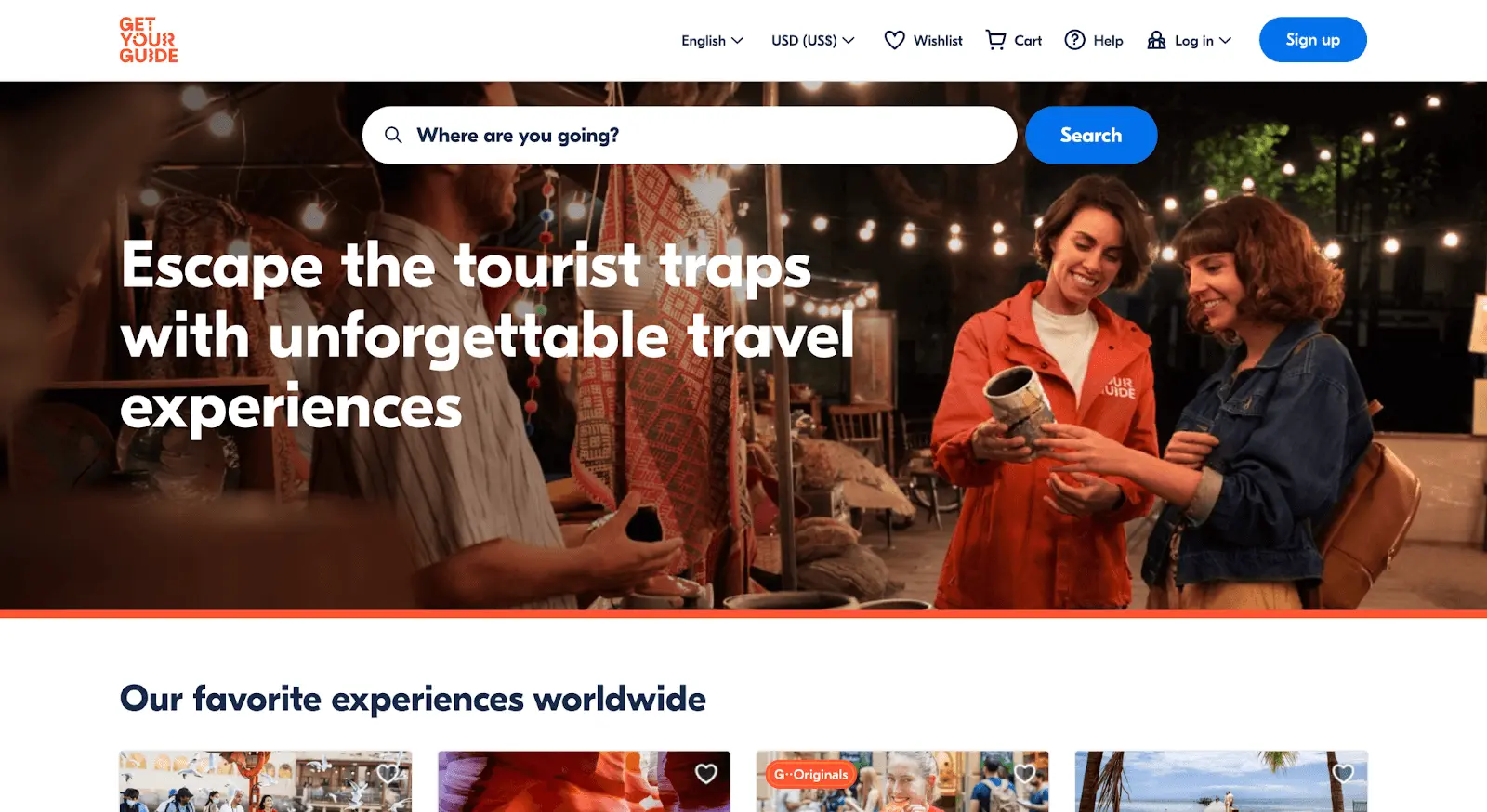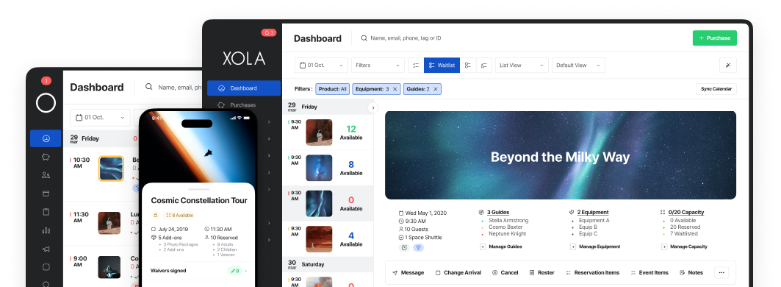Keeping in touch with past, present, and future guests via email brings you closer together. It also gives you an avenue to share updates about new tours and promotions — in turn, making your customers more and more familiar with your brand.
You might be thinking: Why would I want to track my email campaigns on Google Analytics if my email service provider already does that for me?
Google Analytics 4 can actually give you a much broader view of your email campaigns. You can, for example, compare visitors from your email campaigns to other traffic sources like paid ads.
Setting up email tracking in GA4 will bring you even more insight into your email marketing strategy. And, as we’ll explain in this article, it’s not as complicated as you might think.
- Understanding the key differences between Universal Analytics and GA4 for email tracking
- 6 email marketing metrics to track in GA4
- The simplest way to measure email marketing campaigns in GA4
- How to use GA4 to analyze email traffic
- Additional ways to track email marketing campaigns
How to set up Google Analytics 4
Google Analytics 4 (GA4) is the new version of Google’s website analytics program that tracks and reports website traffic.
Google revamped its data tracking service to better capture the buyer experience across multiple platforms, as well as leverage artificial intelligence and machine learning to track how users interact with your website.
If you haven’t set up GA4 for your website yet, here’s a quick guide on how to do so:
- If your website is new, you can install GA4 with Google’s “Setup Assistant.” You’ll create a new Google Analytics account, configure your data-sharing settings, and then create a GA4 property. Google will then track your website analytics through a unique tracking ID. You can find specific step-by-step instructions here.
- If your website already uses Universal Analytics, you should set up a brand new property for GA4, using the same process. In your Google Analytics account, go to “Admin,” and click “Create a property.” Name your new property, and follow these steps to set up GA4 for that property.
Once the setup is complete, Google will start collecting data from that point forward. Note that it’s not possible to backfill historical data from prior days, weeks, or months into this new property. For historical data, refer back to the previous Universal Analytics property.
Understanding the key differences between Universal Analytics and GA4 for email tracking
Universal Analytics tracks user interactions via page views and sessions. In GA4, each interaction is now classified as an “event.” These events are tracked independently of page views and sessions and can be further analyzed than previously possible.
With GA4, you can track the “what,” “how” and “why” of user interactions on your website. GA4 leverages machine learning to foresee the future actions of a customer.
Further, the main differences between the original analytics service and GA4 include the following:
- You can now track activity on both your website and apps
- There’s a brand-new dashboard
- There are new engagement metrics like engaged sessions, engagement rate, and engagement time
- With predictive analytics, you’ll be able to observe key metrics like purchase probability, churn probability, and revenue prediction
6 email marketing metrics to track in GA4
You can spend weeks creating the perfect email campaign, but if you’re not tracking key metrics that tell you whether or not the campaign was successful, you’ll never know what style of ads resonates best with your audience.
Your email service provider likely lets you track a few basic metrics, like open and click-through rates. GA4 can help you bridge the information gap between the moment you send a campaign and a targeted customer’s finalized booking.
In other words, it can shed light on what happens after a potential customer lands on your website after clicking on an email campaign.
Here are a few metrics you can track relevant to email marketing:
- Sessions: Track how many visits have been generated from your selected email campaign.
- Users and new users: The number of people who visit your website after clicking on your campaign.
- Bounce rate: The number of visitors bouncing off your website after clicking on your email campaign.
- Average page views and session duration: How many pages are people visiting after landing on your website, and how long are they sticking around?
- Acquisition source: What channels do your website visitors come from, such as social media, organic search (Google), or email?
- Events: Specific customer interactions that are tracked separately from page views, such as button clicks, file downloads, or form submissions.
Setting up goals and conversions for email marketing campaigns
In the previous version of Google Analytics, conversions were known as “goals.” Now, the most important action you want your customers to take is called “conversions.”
The first step is to tell Google what events are considered meaningful conversions for your business. So if the goal is to drive more bookings after sending a promotional email, every successful checkout would be tracked as a conversion.
Source: Mailjet
You can configure these settings in your Admin tab. There, you’ll select the property you’re tracking — your website — and toggle “on” or “off” the events that are important for your business. Google automatically tracks user interactions like page views, first visit, scroll, session start, etc.
Once you tag something as an event, you can then mark it as a conversion. However, when you do this, every successful checkout will be marked as a conversion, meaning you won’t know which can be attributed to a specific email campaign.
If you want to track events for a specific campaign, you need to give Google some more information. You can do so by defining the “parameter” of your event, which we’ll explore further in the next section.
The simplest way to measure email marketing campaigns in GA4
The simplest way to track email marketing campaigns in GA4 is to create UTM parameters for each link in your marketing emails.
As we discussed above, a parameter is an additional piece of information that helps you better track your campaign metrics. The best way to do this is to use UTM (Urchin Tracking Module) codes. UTM codes can be attached to any URL to help track the progress of an email newsletter.
This way, you can create a unique URL for each of your campaigns, and Google Analytics can precisely trace conversions back to their source.
The good news is you can use a free UTM code tool to do this.
Once you open the Campaign URL Builder, you’ll need to fill out the following fields:
- Website URL: make sure you use the full URL, including “https://”
- Campaign ID (optional): The campaign ID lets you differentiate between different email campaigns. For example, you could use “black_friday_2024” for a Black Friday campaign.
- Campaign source: Define the source. For example, “newsletter.”
- Campaign medium: Input “email,” since that is the channel you’re tracking.
- Campaign name: Give the campaign a relevant name, similar to the campaign ID.
- Term (optional): This refers to paid keywords. You may want to leave this blank for email tracking.
- Content (optional): Here you can note specific links within the email that you would like to track.
You’ll then copy the URL with UTM tags and paste it as a link in your email. If your email contains links to different pages of your site, you’ll have to repeat these steps with each.
How to use GA4 to analyze email traffic
The goal of your email campaigns is to drive visitors to your site. You can find this information in GA4’s user and traffic acquisition reports, which outline the sources bringing traffic to your website.
User acquisition focuses on the first traffic source that brought a visitor to your site, while traffic acquisition focuses on the most recent traffic source.
Source: Adido
In these reports, you’ll be able to view key metrics like sessions, new users, bounce rate, and average session duration for each acquisition channel, including email. The report will provide you with an overview of how your email traffic is performing compared to other sources like paid ads or social media.
However, email traffic will only show up if it is one of your top five traffic sources.
Again, for a deeper analysis of how campaigns are performing compared to one another, you’ll need to leverage the UTM codes we learned about above.
After adding the UTM parameters to your email links, you’ll be able to see the source, medium, and campaign in your GA4 reports. You can find this in your GA4 dashboard under Reports > Acquisition > Traffic Acquisition. Once there, you can drill down to the Session source (newsletter) and medium (email).
Source: Analytics Mania
Additional ways to track email marketing campaigns
As we’ve previously discussed, every user interaction in GA4 is considered an event. There are four categories of events on the new analytics platform:
- Automatically collected events: Adding the GA4 tag to your website will automatically track several user interactions. GA4 tracks every time a user starts a new session on your website, for example. These metrics will always be available to you no matter what, and you can’t turn them off.
- Enhanced Measurement events: Enhanced measurement events, on the other hand, can be toggled on or off. This is a GA4 feature that lets you track optional events like “scrolls for people scrolling at least 90% of a page” and “outbound clicks from your website to other websites.”
- Recommended events: Google has a list of recommended events to help you pick and choose the most relevant events in your industry.
- Custom events: To implement a custom event, you’ll likely need to use Google Tag Manager to create an event tag, although you can create some custom events through the GA4 platform.
How to set up event tracking for email marketing campaigns
There are two ways to create custom events in GA4.
The first is to use the Google Tag Manager. This is a manual process that you can go through in the Tags Tab:
- Set up a new tag in Google Tag Manager. Give your tag a descriptive name based on the campaign you’re tracking, such as “Newsletter X Book Now Button Click.” Then, configure the tag settings.
- Choose the GA4 Event Tag, and specify the measurement ID and the event name. Define additional event parameters and other settings as needed.
- Next, establish a trigger for the specific button you want to track. You’ll need to give the trigger a descriptive name, such as “Newsletter X Book Now Button” and specify the button type and URL you want to monitor.
- Before finalizing the tag, preview it to confirm that everything is working properly. If everything is OK, publish it.
Alternatively, you can create a custom event on the Analytics Admin Panel via the User Interface.
- Click Configure, and Go to “Events.” You’ll see the Custom Events screen, where all existing events will show up.
- Click “Create Event.” Give the event a name (use only letters, underscores, and numbers). Next, set the event’s matching conditions, or specify the actions that will trigger the event as soon as they take place. Lastly, set your event parameters.
- Then click “Create.” Check to see if your new event is firing as it should: Set off the trigger yourself and see if it pops up on your Realtime Reports, or wait for website visitors to trigger the Event.
Creating custom reports for email marketing insights
Let’s walk through how to create a custom report for your email marketing campaigns:
- Open the Traffic Acquisition report: You can find this under “Acquisition”.
- Click the “Add filter” button, under “Metrics.”
- Choose the following values for the filter fields:
- Dimension: “Session Medium”
- Match Type: “Exactly matches”
- Dimension value: “email”
- Click the Apply button.
Take a look at the table in your report. It’ll display data from your visitors who clicked a link to your site in an email. You can also add other metrics and dimensions to deepen your email campaign analysis.
Now you can save your custom GA4 email marketing report and share it with your team.
Building an email marketing dashboard in GA4
Looker Studio, formerly Google Data Studio, is an online tool that converts data into customizable reports and dashboards. Let’s take a look at how you might create an email marketing dashboard using the platform.
1. Navigate to Google Data Studio and create a blank report.
2. Next, create a new data source and select Google Analytics. Choose the account you want to connect to, authorize it, and add it to the report.
3. You’ll now have a table on the page with the Event Name and Views. Then, you can add some scorecards to display relevant metrics by clicking “Add a chart” and “Scorecard.”
4. Select the metrics you’d like to display, such as “clicks” or “conversions.” You can easily compare your figures against a previous date range by changing the comparison date range.
5. Now, add a “Chart” to better visualize your data. There are plenty to choose from. You can also style your scorecards by adding a border shadow, changing the background color, etc. Once you’re done, you can copy and paste the scorecard as many times as you’d like — and change each metric to your desired KPIs.
6. To look at data for a particular campaign, you’d add a date range and campaign filter. To do this, choose a new date range filter from the top menu bar. You can change the date range under the data tab on the right. Then, add a campaign filter and narrow it down to ad groups, devices, or any other segment you want to track.
***
Google Analytics 4 can help you learn even more about your audience and customers and how they respond to your emails.